Fbs log in personal area
The big panel at the upper center of the screen shows the steps you need to take to start trading with FBS.
Free forex bonuses
In the tab “accounts” you can open a new account. If you want to refresh your knowledge about the account types offered by FBS, click on “account types”.
Your personal area
Your personal area at FBS is a place where you can manage your accounts and your interaction with FBS…
Your personal area at FBS is a place where you can manage your accounts and your interaction with FBS.
Here you can change your profile settings, make deposit and withdrawal requests, download trading platforms.
Let’s explore this area! Your name will be shown in the upper panel as well.
Click on it and a number of options will present themselves.
Same options will be visible on the panel at the top of the page after you choose one of them in the menu.
Firstly, you may edit your profile settings. You may edit the name, time zone, mobile number, email, country, postcode, city and home address.
Other settings here include confirmation settings and email notifications. For your security, you can make your personal area accessible only from your IP address.
To do this please click on the button in the IP-access section.
Then copy your IP address, paste it here. Click “add”. This is your allowed IP address. If you want to make things by default level – your personal area accessible from any IP address – just click at the red cross and it will return to default.
What about other options? Here we have profile settings, login history, personal area password, verification and an opportunity to log out.
Then let’s move to the dashboard. Here you see your accounts: real and demo ones and their balances.
If you click on the account number, you will see the detailed information about this account in the main menu.
If you forgot the password to an account, you can generate a new one.
Here it is, this option at the bottom of the page. Click “create new” and then “generate password”.
Here’s a new password. If you need more accounts, by pressing the “open account” icon, you can open a new account of a category.
The big panel at the upper center of the screen shows the steps you need to take to start trading with FBS.
These steps are very simple and won’t take much time. We described these steps in the video “how to open a trading account at FBS” and the video “how to verify your FBS profile”.
Let’s go back to the menu. The next option is “financial operations”. Here you can learn what systems are available to deposit and withdraw funds, make the internal transfer, and go through transaction history.
In the tab “accounts” you can open a new account. If you want to refresh your knowledge about the account types offered by FBS, click on “account types”.
In the “trading platform” tab there is an opportunity to download metatrader4 for different operating systems. Mobile apps are available both for android and ios.
Choose your operating system, click download, open the downloaded setup file, and follow the instructions to complete the standard installation process.
Now it’s time to use this knowledge and test what you learned about your personal area!
Votre espace personnel
Votre espace personnel est un endroit où vous pouvez gérer vos comptes et vos interactions avec FBS.
Votre espace personnel est un endroit où vous pouvez gérer vos comptes et vos interactions avec FBS.
Ici vous pouvez ouvrir des comptes de différents types, effectuer des demandes de dépôt et de retrait, voir des informations sur les concours/promotions/bonus et télécharger les différentes plateformes de trading.
Explorons donc cet espace !
Dans le panneau situé tout en haut, vous pourrez basculer entre les comptes de trading/partenaire et vous pourrez aussi changer la langue de la page.
Il y a également un bouton d'accès rapide qui vous permet d'effectuer un dépôt.
Votre nom sera aussi affiché sur le panneau supérieur. À côté de celui-ci, vous verrez une icône verte. Cliquez dessus afin de voir un certain nombre d’options apparaître.
Tout d’abord, vous pouvez modifier vos paramètres de profil. Vous pouvez modifier le nom, le fuseau horaire, votre numéro de téléphone portable, adresse e-mail, pays, code postal, ville et adresse du domicile.
Vous pouvez également connecter votre espace personnel avec vos profils de réseaux sociaux. Ici vous pouvez aussi trouver les paramètres de confirmation et notifications par e-mail.
Pour votre sécurité, il est possible de rendre votre espace personnel accessible uniquement à partir de votre adresse IP. Pour ce faire, cliquez sur le bouton approprié dans la section accès IP.
Copiez ensuite votre adresse IP, collez-la ici, cliquez sur "ajouter" et le tour est joué ! Maintenant seule votre adresse IP est autorisée.
Si vous voulez rétablir les paramètres par défaut afin que votre espace personnel soit accessible depuis n’importe quelle adresse IP, il vous suffit de cliquer sur la croix rouge.
Ce bouton vert situé sur le panneau supérieur vous présente également plusieurs autres options ; vous pouvez consulter votre historique de connexion, réinitialiser votre mot de passe personnel, vous soumettre à la procédure de vérification ou vous déconnecter.
Vous verrez toujours vos comptes apparaître dans le coin supérieur gauche de votre espace personnel (les comptes réels/démo ainsi que leurs soldes).
Si vous cliquez sur le numéro de compte, vous pourrez voir les informations détaillées sur ce compte apparaître dans le menu principal. Si vous avez oublié le mot de passe d’un compte, vous pouvez en générer un nouveau.
Voilà, cette option est située juste en bas de la page. Cliquez sur "créer un nouveau" puis sur "générer un mot de passe" afin d'obtenir un nouveau mot de passe.
Notez qu’il existe plusieurs catégories de comptes.
"trading" est un compte MT4, "trading MT5" est par conséquent pour un compte metatrader 5 et si vous souhaitez devenir un partenaire de FBS, vous aurez besoin d’un compte "partenaire" spécifique.
À côté de chaque catégorie de compte, il y a une icône "+". En appuyant sur cette icône, vous pourrez ouvrir un nouveau compte d’une certaine catégorie.
Le grand panneau situé en haut au centre de l’écran vous indique les différentes étapes que vous devez suivre afin de commencer à trader avec FBS. Ces étapes sont très simples et ne vous prendront pas beaucoup de temps.
Nous avons décrit ces étapes dans la vidéo "comment ouvrir un compte de trading sur FBS" et la vidéo "comment faire vérifier votre profil FBS".
Au-dessous de ce panneau (au centre de l’écran), il y a votre espace de travail principal. Ici, vous pouvez gérer vos opérations financières, vos comptes, vos plateformes de trading, vos promotions et vos concours.
Afin de déposer de l’argent sur votre compte, vous devez choisir le numéro du compte à partir du menu déroulant, le système de paiement,
La somme d’argent que vous voulez ajouter sur ce compte ainsi que la devise.
Cliquez ensuite sur "confirmer". Les retraits et les transferts internes se font de la même façon.
Vous pouvez également choisir l'option "déposer des fonds" et consulter la liste des systèmes de paiement ainsi que leurs différentes options.
Vous pourrez suivre l’état de vos requêtes financières à partir de la boîte qui se trouve sur la droite.
Notez qu'il y a une option "assurer des fonds". Avec cette option, vous pouvez assurer votre argent afin que la somme assurée vous soit remboursée si vous la perdez en tradant.
Veuillez lire attentivement les règles de ce service. Vous pouvez ensuite appuyer sur le bouton "déposer" afin d'assurer vos fonds.
Dans l’onglet "comptes", il est possible d'ouvrir un nouveau compte. Vous devrez choisir le type de compte, la devise initiale ainsi que l'effet de levier désiré.
Si vous souhaitez rafraichir vos connaissances sur les différents types de comptes proposés par FBS, cliquez sur "types de comptes".
La section "archives de comptes" contient des informations sur vos comptes réels qui sont inactifs depuis un certain temps.
Dans l’onglet "plateforme de trading", vous aurez le choix entre un certain nombre de plateformes de trading. Vous pouvez télécharger MT4 ou MT5 pour windows ou utiliser le web trader afin de trader directement sur fbs.Com.
Des applications mobiles sont disponibles pour android et ios.
Il y a aussi une option multiterminal MT 4 pour les traders qui souhaitent utiliser plusieurs comptes MT4 à partir d'un seul terminal en utilisant un seul identifiant/mot de passe principal.
Dans l’onglet "bonus et promotions", vous pourrez voir les différentes offres actuellement proposées par FBS. Sélectionnez et activez simplement les bonus/services qui vous intéressent.
L'onglet "concours" présente les mises à jour des concours en cours d’exécution ainsi que des prochains concours. Nos concours rendront votre expérience sur le forex encore plus palpitante et ils vous permettront de remporter des prix incroyables.
En bas de votre espace personnel, vous pourrez trouver des liens importants tels que : informations financières - accord du client - types de comptes - analyses et formation - partenariats.
Sua área pessoal
Sua área pessoal na FBS é o lugar onde você pode gerenciar suas contas e suas interações com a FBS.
Sua área pessoal na FBS é o lugar onde você pode gerenciar suas contas e suas interações com a FBS.
Aqui você pode abrir contas de diferentes tipos, fazer pedidos de depósito e saque, ver as informações sobre concursos, promoções e bônus, e baixar as plataformas de negociação.
Vamos explorar essa área!
No painel no topo, você poderá trocar entre contas de trader e de parceiro, além de alterar o idioma da página.
Também há um botão para acesso rápido à realização de depósitos.
Seu nome também será mostrado no painel superior. Próximo a ele, você verá um ícone verde. Clique nele e um número de opções serão apresentadas.
Primeiramente, você pode editar seus ajustes de perfil. Você pode editar nome, fuso horário, número de telefone, e-mail, país, código postal, cidade e endereço residencial.
Você pode também vincular sua área pessoal aos seus perfis em redes sociais. Os outros ajustes aqui incluem configurações de confirmação e notificações por e-mail.
Para a sua segurança, você pode deixar sua área pessoal acessível somente a partir de seu endereço de IP. Para fazer isso, por favor, clique no botão na seção de endereço de IP.
Copie seu endereço de IP e cole-o aqui. Clique em “adicionar“. Pronto! Esse é o seu endereço de IP autorizado.
Se você quiser deixar as coisas nos ajustes padrão - sua área pessoal acessível a partir de qualquer endereço de IP - basta clicar na cruz vermelha e a condição padrão será restabelecida.
Esse botão verde no painel do topo também leva você a outras opções, como ver seu histórico de acesso, redefinir sua senha de área pessoal, realizar a verificação e encerrar a sessão.
Você sempre verá suas contas no canto superior esquerdo da sua área pessoal: as contas reais e demo e seus saldos.
Se você clicar no número da conta, você verá informações detalhadas sobre essa conta no menu principal. Se você esqueceu a senha para uma conta, você pode gerar uma nova senha.
Nesta opção na parte de baixo da página, clique em “criar novo“ e então em “gerar senha“.
Note que há várias categorias de contas.
“comercial“ é uma conta MT4. “comercial MT5“, consequentemente, é para contas metatrader 5 e se você quer ser um parceiro FBS, você precisará de uma conta especial “parceria“.
Próximo a cada categoria de conta, há um ícone “+“. Ao pressionar este ícone, você pode abrir uma nova conta dentro da categoria.
O grande painel no centro superior da tela mostra os passos que você precisa para começar a negociar com a FBS. Esses passos são muito simples e não levarão muito tempo.
Nós descrevemos esses passos no vídeo “como abrir uma conta comercial na FBS“ e no vídeo “como verificar o seu perfil FBS“.
Abaixo deste painel, no centro da tela, há a sua área de trabalho principal. Aqui você pode gerenciar suas operações financeiras, contas, plataformas de negociação, promoções e concursos.
Para depositar dinheiro na sua conta, você precisa escolher o número da conta no menu retrátil, o sistema de pagamento,
Especificar a quantia de dinheiro que deseja adicionar a esta conta e escolher a moeda.
Em seguida, pressione "confirmar". Saques e transferências internas são feitas da mesma forma.
Você também pode escolher a opção “depositar fundos“ e conferir a lista de sistemas de pagamento e suas opções.
Você poderá monitorar o status de seus pedidos financeiros na caixa à direita.
Preste atenção à opção “seguro de fundos“. Você pode fazer um seguro do seu dinheiro, para que, caso perca a quantia segurada enquanto negocia, a FBS vai reembolsá-la para você.
Por favor, leia atentamente as regras deste serviço. A seguir, você pode pressionar o botão “depositar“ na tabela para fazer um seguro dos seus fundos.
Na aba “contas“, você pode abrir uma nova conta. Você precisará escolher o tipo de conta, moeda inicial e alavancagem.
Se você deseja refrescar sua memória sobre os tipos de conta oferecidos pela FBS, clique em “tipos de conta“.
O “arquivo de contas“ contém informações sobre suas contas reais que tenham registrado certo período de inatividade.
Na aba “plataforma comercial“, há uma ampla variedade de plataformas de negociação. Você pode baixar o MT4 ou o MT5 para windows ou usar o web trader e negociar diretamente em fbs.Com.
Aplicativos móveis estão disponíveis para android e ios.
Há também a opção MT 4 multiterminal para traders que desejam lidar facilmente com várias contas MT4 a partir de um só terminal, utilizando 1 login e senha mestre.
Na aba “promoções e bônus“, você pode ver as ofertas atuais da FBS. Escolha e ative o bônus/serviço que lhe agradar.
A aba “concursos“ contém as atualizações dos concursos atuais e iminentes. Nossos concursos deixarão sua experiência em forex ainda mais fascinante e possibilitarão a você ganhar grandes prêmios.
Na parte inferior da área pessoal, você encontrará novamente alguns links importantes, tais como as informações financeiras, o acordo do cliente, os tipos de conta, análises e formação e parceria.
Your personal area
Your personal area at FBS is a place where you can manage your accounts and your interaction with FBS…
Your personal area at FBS is a place where you can manage your accounts and your interaction with FBS.
Here you can change your profile settings, make deposit and withdrawal requests, download trading platforms.
Let’s explore this area! Your name will be shown in the upper panel as well.
Click on it and a number of options will present themselves.
Same options will be visible on the panel at the top of the page after you choose one of them in the menu.
Firstly, you may edit your profile settings. You may edit the name, time zone, mobile number, email, country, postcode, city and home address.
Other settings here include confirmation settings and email notifications. For your security, you can make your personal area accessible only from your IP address.
To do this please click on the button in the IP-access section.
Then copy your IP address, paste it here. Click “add”. This is your allowed IP address. If you want to make things by default level – your personal area accessible from any IP address – just click at the red cross and it will return to default.
What about other options? Here we have profile settings, login history, personal area password, verification and an opportunity to log out.
Then let’s move to the dashboard. Here you see your accounts: real and demo ones and their balances.
If you click on the account number, you will see the detailed information about this account in the main menu.
If you forgot the password to an account, you can generate a new one.
Here it is, this option at the bottom of the page. Click “create new” and then “generate password”.
Here’s a new password. If you need more accounts, by pressing the “open account” icon, you can open a new account of a category.
The big panel at the upper center of the screen shows the steps you need to take to start trading with FBS.
These steps are very simple and won’t take much time. We described these steps in the video “how to open a trading account at FBS” and the video “how to verify your FBS profile”.
Let’s go back to the menu. The next option is “financial operations”. Here you can learn what systems are available to deposit and withdraw funds, make the internal transfer, and go through transaction history.
In the tab “accounts” you can open a new account. If you want to refresh your knowledge about the account types offered by FBS, click on “account types”.
In the “trading platform” tab there is an opportunity to download metatrader4 for different operating systems. Mobile apps are available both for android and ios.
Choose your operating system, click download, open the downloaded setup file, and follow the instructions to complete the standard installation process.
Now it’s time to use this knowledge and test what you learned about your personal area!
Votre espace personnel
Votre espace personnel est un endroit où vous pouvez gérer vos comptes et vos interactions avec FBS.
Votre espace personnel est un endroit où vous pouvez gérer vos comptes et vos interactions avec FBS.
Ici vous pouvez ouvrir des comptes de différents types, effectuer des demandes de dépôt et de retrait, voir des informations sur les concours/promotions/bonus et télécharger les différentes plateformes de trading.
Explorons donc cet espace !
Dans le panneau situé tout en haut, vous pourrez basculer entre les comptes de trading/partenaire et vous pourrez aussi changer la langue de la page.
Il y a également un bouton d'accès rapide qui vous permet d'effectuer un dépôt.
Votre nom sera aussi affiché sur le panneau supérieur. À côté de celui-ci, vous verrez une icône verte. Cliquez dessus afin de voir un certain nombre d’options apparaître.
Tout d’abord, vous pouvez modifier vos paramètres de profil. Vous pouvez modifier le nom, le fuseau horaire, votre numéro de téléphone portable, adresse e-mail, pays, code postal, ville et adresse du domicile.
Vous pouvez également connecter votre espace personnel avec vos profils de réseaux sociaux. Ici vous pouvez aussi trouver les paramètres de confirmation et notifications par e-mail.
Pour votre sécurité, il est possible de rendre votre espace personnel accessible uniquement à partir de votre adresse IP. Pour ce faire, cliquez sur le bouton approprié dans la section accès IP.
Copiez ensuite votre adresse IP, collez-la ici, cliquez sur "ajouter" et le tour est joué ! Maintenant seule votre adresse IP est autorisée.
Si vous voulez rétablir les paramètres par défaut afin que votre espace personnel soit accessible depuis n’importe quelle adresse IP, il vous suffit de cliquer sur la croix rouge.
Ce bouton vert situé sur le panneau supérieur vous présente également plusieurs autres options ; vous pouvez consulter votre historique de connexion, réinitialiser votre mot de passe personnel, vous soumettre à la procédure de vérification ou vous déconnecter.
Vous verrez toujours vos comptes apparaître dans le coin supérieur gauche de votre espace personnel (les comptes réels/démo ainsi que leurs soldes).
Si vous cliquez sur le numéro de compte, vous pourrez voir les informations détaillées sur ce compte apparaître dans le menu principal. Si vous avez oublié le mot de passe d’un compte, vous pouvez en générer un nouveau.
Voilà, cette option est située juste en bas de la page. Cliquez sur "créer un nouveau" puis sur "générer un mot de passe" afin d'obtenir un nouveau mot de passe.
Notez qu’il existe plusieurs catégories de comptes.
"trading" est un compte MT4, "trading MT5" est par conséquent pour un compte metatrader 5 et si vous souhaitez devenir un partenaire de FBS, vous aurez besoin d’un compte "partenaire" spécifique.
À côté de chaque catégorie de compte, il y a une icône "+". En appuyant sur cette icône, vous pourrez ouvrir un nouveau compte d’une certaine catégorie.
Le grand panneau situé en haut au centre de l’écran vous indique les différentes étapes que vous devez suivre afin de commencer à trader avec FBS. Ces étapes sont très simples et ne vous prendront pas beaucoup de temps.
Nous avons décrit ces étapes dans la vidéo "comment ouvrir un compte de trading sur FBS" et la vidéo "comment faire vérifier votre profil FBS".
Au-dessous de ce panneau (au centre de l’écran), il y a votre espace de travail principal. Ici, vous pouvez gérer vos opérations financières, vos comptes, vos plateformes de trading, vos promotions et vos concours.
Afin de déposer de l’argent sur votre compte, vous devez choisir le numéro du compte à partir du menu déroulant, le système de paiement,
La somme d’argent que vous voulez ajouter sur ce compte ainsi que la devise.
Cliquez ensuite sur "confirmer". Les retraits et les transferts internes se font de la même façon.
Vous pouvez également choisir l'option "déposer des fonds" et consulter la liste des systèmes de paiement ainsi que leurs différentes options.
Vous pourrez suivre l’état de vos requêtes financières à partir de la boîte qui se trouve sur la droite.
Notez qu'il y a une option "assurer des fonds". Avec cette option, vous pouvez assurer votre argent afin que la somme assurée vous soit remboursée si vous la perdez en tradant.
Veuillez lire attentivement les règles de ce service. Vous pouvez ensuite appuyer sur le bouton "déposer" afin d'assurer vos fonds.
Dans l’onglet "comptes", il est possible d'ouvrir un nouveau compte. Vous devrez choisir le type de compte, la devise initiale ainsi que l'effet de levier désiré.
Si vous souhaitez rafraichir vos connaissances sur les différents types de comptes proposés par FBS, cliquez sur "types de comptes".
La section "archives de comptes" contient des informations sur vos comptes réels qui sont inactifs depuis un certain temps.
Dans l’onglet "plateforme de trading", vous aurez le choix entre un certain nombre de plateformes de trading. Vous pouvez télécharger MT4 ou MT5 pour windows ou utiliser le web trader afin de trader directement sur fbs.Com.
Des applications mobiles sont disponibles pour android et ios.
Il y a aussi une option multiterminal MT 4 pour les traders qui souhaitent utiliser plusieurs comptes MT4 à partir d'un seul terminal en utilisant un seul identifiant/mot de passe principal.
Dans l’onglet "bonus et promotions", vous pourrez voir les différentes offres actuellement proposées par FBS. Sélectionnez et activez simplement les bonus/services qui vous intéressent.
L'onglet "concours" présente les mises à jour des concours en cours d’exécution ainsi que des prochains concours. Nos concours rendront votre expérience sur le forex encore plus palpitante et ils vous permettront de remporter des prix incroyables.
En bas de votre espace personnel, vous pourrez trouver des liens importants tels que : informations financières - accord du client - types de comptes - analyses et formation - partenariats.
Fbs sign in login
FBS.Com
No information is available for this page. Learn why
FBS is your reliable forex broker for the profitable online trading
FBS is the best FX broker for online trading. It is simple and convenient to make a profit with FBS. It offers reliable services for earning on forex trading.
How to log in to my trading account? – FBS
FBS. How to log in to my trading account?
Your personal area – FBS.Eu
Here we have profile settings, login history, personal area password, verification and an opportunity to log out. Then let's move to the dashboard. Here you see…
How to download, install & login to MT4? – FBS.Eu
After you log in, click trading platform button in the menu in the top left corner. FBS offers options for operating systems (windows, ios, and android), as well as…
FBS owner login – FBS property management
FBS owner login. We are always available to assist you with … please sign into your account using the options below. Room with a chair, dresser, and a dog…
How to open FBS FX MT4 or MT5 account? What are the …
With FBS, you can install multiple MT4 and MT5 trading platfrms and login simultaneously to trade in various devices. If you want to avoid download and…
I can’t login to my MT4 account. How can I resolve this problem? | FBS
I cannot log in my demo account. It appears to be invalid. Return to the title of this page; go to FBS…
FBS sign in – FBS login – FBS register – FBS wiki – medium
The account types at FBS offer both demo and live trading accounts that give exactly what you may look for, regardless of the level of the experience.
Login – first billing services
Login. Please enter your user ID and password: user ID: password: log in. Forgot your … to sign up for paperless billing, please complete the following steps:.
About hookahhouse
Hookahhouse.Net is the website which talks about the latest login guides, surveys which helps the users to remain in touch with the latest surveys related to food, and other how to login guides. Also, if you feel any problem then please feel free to contact us below in the comment section or just visit our contact us section.
Latest guides
Hebron savings bank online banking login complete guide
First security bank online banking login complete guide
Martha’s vineyard saving banks login complete guide
Popular community bank online banking complete guide
Two river community bank online banking login complete guide
Hancock county savings bank online banking complete guide
Open sky credit card online login complete guide
Brannen bank internet banking login complete guide
Center state bank online banking login complete guide
Citizen tri-county online banking complete guide
Privacy overview
Necessary cookies are absolutely essential for the website to function properly. This category only includes cookies that ensures basic functionalities and security features of the website. These cookies do not store any personal information.
Any cookies that may not be particularly necessary for the website to function and is used specifically to collect user personal data via analytics, ads, other embedded contents are termed as non-necessary cookies. It is mandatory to procure user consent prior to running these cookies on your website.
Have questions? We've got answers!
Categories
GENERAL INFORMATION
PROMOTIONS AND BONUSES
FINANCIAL OPERATIONS
FBS COPYTRADE
FBS TRADER
LOYALTY PROGRAM
PARTNERSHIP
I forgot my trading password
To recover your trading account password, please, first log in to your personal area and click on your trading account in the dashboard table.
In the opened account settings page you will see the "generate new MT4/5 password" option in the "MT server" section.
Upon clicking the button, you will see a warning pop-up window. Click on the "confirm" button if you are sure that you want to generate a new trading password for this account.
You will see the page with the new trading account information.
What is the minimum deposit amount?
Please, take into consideration the following deposit recommendations for different account types respectively:
For "cent" account the minimum deposit is 1 USD;
For "micro" account - 5 USD;
For "standard" account - 100 USD;
For "zero spread" account – 500 USD;
Please, kindly be informed that these are recommendations. The minimum deposit amount, in general, is $1. Please, consider that the minimum deposit for some electronic payment systems like neteller, skrill, or perfect money is $10.
To know how much it is needed to open an order in your account, you can use trader's calculator on our website.
How can I deposit?
You can deposit money on your account in your personal area.
Click on "finances" in the menu on top of the page.
Withdrawals and internal transfers are done in the same fashion.
You will be able to monitor the status of your financial requests in the transaction history.
Important information! Please, take into consideration that according to the customer agreement: a client can withdraw funds from his/her account only to those payment systems which have been used for the deposit.
Please, kindly be informed that in order to deposit to FBS applications such as FBS trader or FBS copytrade you need to make a deposit request right in the needed application. Transfer of funds between your metatrader accounts and FBS copytrade / FBS trader accounts is not possible.
How long does it take to withdraw my funds?
Please, kindly consider, that the financial department of the company usually processes the clients’ withdrawal requests on a first-come, first-served basis.
As soon as our financial department approves your withdrawal request, the funds are sent from our side, but then it is up to the payment system to process it further.
- Electronic payment systems withdrawals (like skrill, perfect money, etc.) should be credited immediately, but sometimes may take up to 30 minutes.
- In case you withdraw to your card, please, be reminded that on the average it takes 3-4 business days for the funds to be credited.
- As for bank transfer withdrawals are usually processed within 7-10 business days.
All the payments are being processed according to the financial department's business hours.
The FBS financial department's business hours are: from 19:00 (GMT+3) on sunday to 23:00 (GMT +3) on friday.
Please, kindly be reminded that you can monitor the status of your financial requests in the transaction history.
How can I withdraw?
Important information! Please, consider that according to the customer agreement: the client can withdraw funds from his/her account only to those payment systems which have been used for the deposit.
You can withdraw money from your account in your personal area.
Click on "finances" in the menu on top of the page .
For withdrawal via card click on “+” sign to upload back and front sides of your card copy.
Please, kindly take into consideration, that withdrawal commission depends on the payment system you choose.
Withdrawal process time also depends on the payment system.
You will be able to monitor the status of your financial requests in the transaction history.
Please, kindly be reminded that according to the customer agreement:
5.2.7. If an account was funded via debit or credit card, a card copy is required to process a withdrawal. The copy must contain the first 6 digits and the last 4 digits of the card number, cardholder’s name, expiry date and cardholder’s signature.
You should cover your CVV code on the backside of the card, we do not need it.
On the backside of your card, we need only your signature which confirms card validity.
How to log in to my trading account?
How to set up the connection in case you have "NO CONNECTION" error in metatrader:
- Click on "file" (top left corner in metatrader).
- Select "login to trade account".
Please, kindly be informed that the number of the server was given to you at the opening of the account. If you do not remember the number of your server, you can check it while recovering your trading password.
Also, you can insert the server address manually instead of choosing it.
How can I verify my phone number?
Please, take into account that the phone verification process is optional, so you might stay on e-mail confirmation and skip verification of your phone number.
However, if you'd like to attach the number to your personal area, log in to your personal area and click on the "confirm phone" button in the "verification progress" widget.
Enter your phone number and click on the "send SMS code" button.
After that, you will receive an SMS code that you should insert in the provided field.
In case you are facing difficulties with phone verification, first of all, please, check the correctness of the phone number you put in.
Here are some tips to take into account:
You do not need to enter "0" at the beginning of your phone number;
You do not need to enter the country code manually. The system will be automatically set it once you choose the correct country in the drop-down menu (shown with the flags in front of the phone number field);
If you are sure that you have done everything correctly but still don’t receive the SMS code, we would suggest trying another phone number. The issue can be on your provider side. For that matter, enter a different phone number in the field and request the confirmation code.
Also, you can request the code via voice confirmation.
To do that, you need to wait for 5 minutes from the code request then click on the "request a callback to get the voice call with a verification code" button. The page would look like this:
Kindly take into consideration that you can request a voice code only if your profile is verified.
Fbs sign in login
FBS.Com
No information is available for this page. Learn why
FBS is your reliable forex broker for the profitable online trading
FBS is the best FX broker for online trading. It is simple and convenient to make a profit with FBS. It offers reliable services for earning on forex trading.
How to log in to my trading account? – FBS
FBS. How to log in to my trading account?
Your personal area – FBS.Eu
Here we have profile settings, login history, personal area password, verification and an opportunity to log out. Then let's move to the dashboard. Here you see…
How to download, install & login to MT4? – FBS.Eu
After you log in, click trading platform button in the menu in the top left corner. FBS offers options for operating systems (windows, ios, and android), as well as…
FBS owner login – FBS property management
FBS owner login. We are always available to assist you with … please sign into your account using the options below. Room with a chair, dresser, and a dog…
How to open FBS FX MT4 or MT5 account? What are the …
With FBS, you can install multiple MT4 and MT5 trading platfrms and login simultaneously to trade in various devices. If you want to avoid download and…
I can’t login to my MT4 account. How can I resolve this problem? | FBS
I cannot log in my demo account. It appears to be invalid. Return to the title of this page; go to FBS…
FBS sign in – FBS login – FBS register – FBS wiki – medium
The account types at FBS offer both demo and live trading accounts that give exactly what you may look for, regardless of the level of the experience.
Login – first billing services
Login. Please enter your user ID and password: user ID: password: log in. Forgot your … to sign up for paperless billing, please complete the following steps:.
About hookahhouse
Hookahhouse.Net is the website which talks about the latest login guides, surveys which helps the users to remain in touch with the latest surveys related to food, and other how to login guides. Also, if you feel any problem then please feel free to contact us below in the comment section or just visit our contact us section.
Latest guides
Hebron savings bank online banking login complete guide
First security bank online banking login complete guide
Martha’s vineyard saving banks login complete guide
Popular community bank online banking complete guide
Two river community bank online banking login complete guide
Hancock county savings bank online banking complete guide
Open sky credit card online login complete guide
Brannen bank internet banking login complete guide
Center state bank online banking login complete guide
Citizen tri-county online banking complete guide
Privacy overview
Necessary cookies are absolutely essential for the website to function properly. This category only includes cookies that ensures basic functionalities and security features of the website. These cookies do not store any personal information.
Any cookies that may not be particularly necessary for the website to function and is used specifically to collect user personal data via analytics, ads, other embedded contents are termed as non-necessary cookies. It is mandatory to procure user consent prior to running these cookies on your website.
Cara login ke personal area fbs asia
Personal area FBS asia adalah halaman dashboard pribadi khusus untuk anggota yang sudah mendaftar. Sejak pelarangan broker luar negeri karena faktor legalitas, maka banyak website broker luar yang diblokir oleh menkominfo sehingga trader di indonesia kesulitan untuk login ke personal area FBS asia. Meskipun ada cara atau trik untuk tetap bisa login ke website yang diblokir, namun orang malas untuk menggunakan cara tersebut.
Sebetulnya hal ini dilakukan juga untuk kebaikan negara ini. Tetapi bagaimana lagi, dalam kenyataan banyak masyarakat indonesia yang memilih broker luar karena modal yang dibutuhkan sangat kecil. Indonesia adalah negara berkembang di mana tingkat jumlah penduduk sangat tinggi dan dari sekian ratus juta penduduk tersebut, ada yang mencoba mencari rezeki melalui trading forex meskipun modal yang dimiliki cuma beberapa juta.
Bentuk personal area FBS asia.
Dalam dashboard FBS terdapat fitur sebagai berikut:
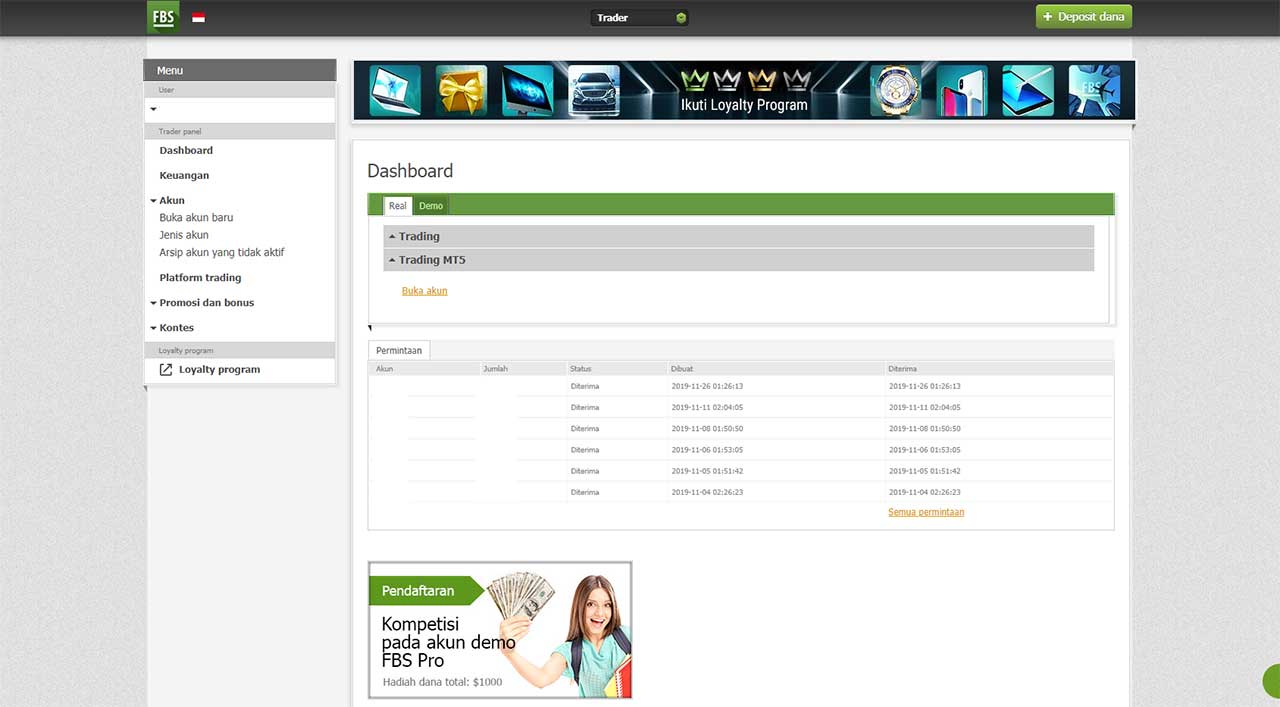
Melalui gambar di atas, terlihat bahwa dalam dashboard personal area FBS terdapat beberapa tools di sisi sebelah kiri. Pada bagian atas, terdapat tools user. Disitu kita bisa mengatur profil seperti nomor HP, waktu, data pribadi seperti alamat dan profil media sosial yang dimiliki. Selain itu di menu user juga terdapat fasilitas untuk reset password, verifikasi, berlangganan dan tombol log out.
Di bawah menu user adalah menu dashboard yang berisi tentang data akun trading, buka akun dan permintaan seperti deposit atau withdraw. Menu lainnya adalah akun yang berisi tentang platform trading kemudian di bawahnya promosi dan kontes.
Itu tadi beberapa bagian yang ada pada dashboard FBS sekarang ini. Kemudian bagaimana cara untuk login ke personal area FBS?
Cara login ke area personal FBS asia.
Dari link tersebut kamu akan diantar menuju lending page dari broker FBS. Setelah terbuka tinggal klik pada tombol masuk kemudian isi email dan password. Maka secara otomatis, kamu akan masuk ke area personal area FBS asia.
Secara pribadi, jurnalforex tidak terlalu senang dengan tampilan dashboard FBS karena terlihat tua dan kurang sentuhan grafis yang modern. Semoga FBS akan melakukan pengembangan website menjadi semakin profesional.
Itu tadi cara praktis untuk login ke personal area FBS asia. Cara ini sangat mudah dan bisa dilakukan dengan praktis tanpa harus menggunakan VPN. Dengan kemudahan ini diharapkan para anggota FBS bisa melakukan trading dengan tenang.
Menjaga keamanan akun trading.
Jika data tersebut terbaca oleh orang lain, maka dia akan masuk ke akun kamu dan melakukan transaksi jual-beli. Hal tersebut bisa merugikan dana kamu bahkan mungkin bisa habis jika dilakukan oleh orang yang tidak tahu bermain trading forex.
Oke sahabat jurnalforex, itu tadi beberapa hal tentang personal area FBS, semoga pembahasan ini membantu kamu dan semakin yakin menggunakan broker ini.
So, let's see, what was the most valuable thing of this article: your personal area at FBS is a place where you can manage your accounts and your interaction with FBS. At fbs log in personal area
Contents of the article
- Free forex bonuses
- Your personal area
- Votre espace personnel
- Sua área pessoal
- Your personal area
- Votre espace personnel
- Fbs sign in login
- FBS.Com
- FBS is your reliable forex broker for the...
- How to log in to my trading account? – FBS
- Your personal area – FBS.Eu
- How to download, install & login to MT4? – FBS.Eu
- FBS owner login – FBS property management
- How to open FBS FX MT4 or MT5 account? What are...
- I can’t login to my MT4 account. How can I...
- FBS sign in – FBS login – FBS register – FBS wiki...
- Login – first billing services
- About hookahhouse
- Latest guides
- Hebron savings bank online banking login complete...
- First security bank online banking login complete...
- Martha’s vineyard saving banks login complete...
- Popular community bank online banking complete...
- Two river community bank online banking login...
- Hancock county savings bank online banking...
- Open sky credit card online login complete guide
- Brannen bank internet banking login complete guide
- Center state bank online banking login complete...
- Citizen tri-county online banking complete guide
- Privacy overview
- Have questions? We've got answers!
- Categories
- GENERAL INFORMATION
- PROMOTIONS AND BONUSES
- FINANCIAL OPERATIONS
- FBS COPYTRADE
- FBS TRADER
- LOYALTY PROGRAM
- PARTNERSHIP
- I forgot my trading password
- What is the minimum deposit amount?
- How can I deposit?
- How long does it take to withdraw my funds?
- How can I withdraw?
- How to log in to my trading account?
- How can I verify my phone number?
- Fbs sign in login
- FBS.Com
- FBS is your reliable forex broker for the...
- How to log in to my trading account? – FBS
- Your personal area – FBS.Eu
- How to download, install & login to MT4? – FBS.Eu
- FBS owner login – FBS property management
- How to open FBS FX MT4 or MT5 account? What are...
- I can’t login to my MT4 account. How can I...
- FBS sign in – FBS login – FBS register – FBS wiki...
- Login – first billing services
- About hookahhouse
- Latest guides
- Hebron savings bank online banking login complete...
- First security bank online banking login complete...
- Martha’s vineyard saving banks login complete...
- Popular community bank online banking complete...
- Two river community bank online banking login...
- Hancock county savings bank online banking...
- Open sky credit card online login complete guide
- Brannen bank internet banking login complete guide
- Center state bank online banking login complete...
- Citizen tri-county online banking complete guide
- Privacy overview
- Cara login ke personal area fbs asia
- Bentuk personal area FBS asia.
- Cara login ke area personal FBS asia.
- Menjaga keamanan akun trading.
No comments:
Post a Comment